Table of Contents
To start an affiliate program, you’ll need a website with an online shop to sell your products, and a way to keep track of affiliate sales and commissions.
Using a third-party affiliate network usually requires a cut of your sales revenue (plus fees), and you forfeit some level of control over your program.
If you want to retain full control over your program and minimize costs, you can simply run your own affiliate program with WordPress.
With the help of an easy-to-install plugin such as Easy Affiliate, you can set up your affiliate program in a minimal amount of time. The plugin does most of the work for you.
In this article, we’ll discuss how to start an affiliate program with WordPress, walking you through each step. Let’s jump right in!
Step 1: Choose a Host, Run the Latest Version of WordPress, and Update Your Plugins
When it comes to optimizing your website, having a good hosting service is critical. You’ll want to do a bit of research to make sure you’re working with the best provider for your needs. This guide from WPBeginner is a great place to start, and if you have questions WP Tech Support is a great go-to for troubleshooting.
Next, you’ll want to make sure your website is in working order before you move forward. That includes running the latest version of WordPress and making sure all your plugins are up to date.
Updates are important for many reasons. First, they ensure your site receives key security patches to prevent attacks that could compromise user data. They also minimize the chances of compatibility issues between WordPress and your plugins.
To check for updates, navigate to Dashboard > Updates in your WordPress dashboard. Any new versions of the platform or your plugins that are available will be listed here:

Just click on the Update button for any pending upgrades to install the latest version of each component.
At this stage, it’s also beneficial to make sure that your site is using an SSL certificate. This is a security feature that encrypts data so attackers can’t steal it, and is vital for e-commerce sites.
You can usually acquire one via your hosting provider. Otherwise, you can get a free SSL certificate from Let’s Encrypt.
If you need additional help installing the certificate, the Really Simple SSL plugin can walk you through a checklist and handle the heavy lifting for you.
Step 2: Set Up Your Online Store
If you haven’t set up an online store to sell your products yet, you can do this with a WordPress plugin, too. We recommend several e-commerce solutions that integrate seamlessly with Easy Affiliate.
For instance, you can use WooCommerce to run your online store, or Easy Digital Downloads if you only have digital products to sell. Just install your preferred plugin, configure your store settings, and add your products.
Of course, you may also want to consider setting up additional payment gateways, leveling up your web design and branding, and promoting your online business. In short, this step can be as simple or elaborate as you feel is necessary for what you hope to accomplish.
Step 3: Install and Activate Easy Affiliate
Once your site is secure and up-to-date, and your online store is populated with products, you can install Easy Affiliate. You’ll need to purchase a license, and will then receive a license key, which you can access from the Downloads tab on your Account page.

Step 4: Configure Your Affiliate Program Settings
To begin setting up your affiliate program in WordPress, navigate to Easy Affiliate > Settings.
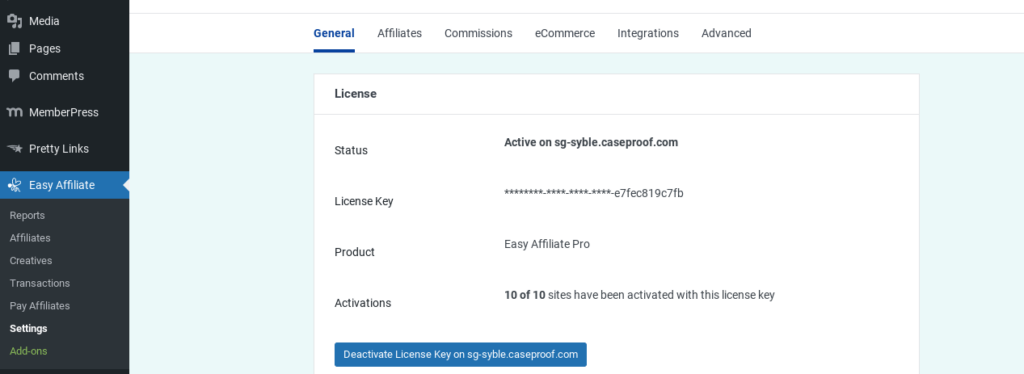
We’ve outlined some of the key settings below. For detailed info on things like setting up your email integration, check out the Knowledge Base > Getting Started.
General Settings
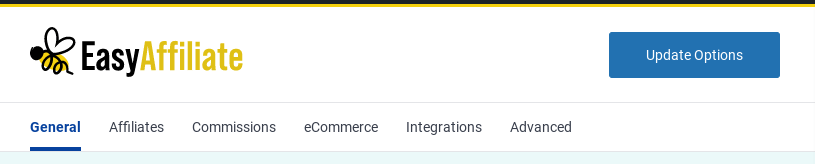
Under the General tab, you’ll set up your business info and Affiliate Pages. These include the Affiliate Dashboard, Affiliate Signup, and Affiliate Login pages.
Affiliates Settings
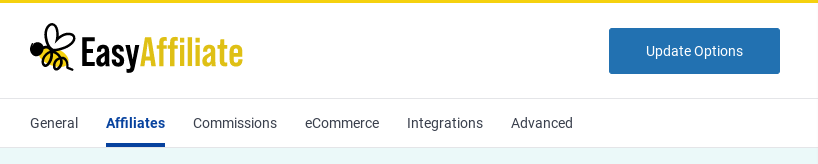
Under Affiliate Settings, you’ll determine the nature of your affiliates registration type. You’ll also set up your Welcome page and configure the EA Fraud Prevention settings.
Commission Settings
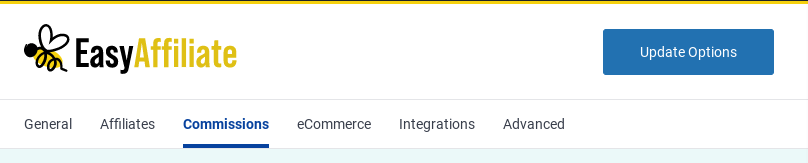
Through the Commissions Settings, you can set fixed commission rates or percentages. This gives you the flexibility to offer different incentives to different partners.
For example, you might set a lower rate for Instagram micro-influencers than you would for large-scale publishers.
Set Up Your Payment Integration
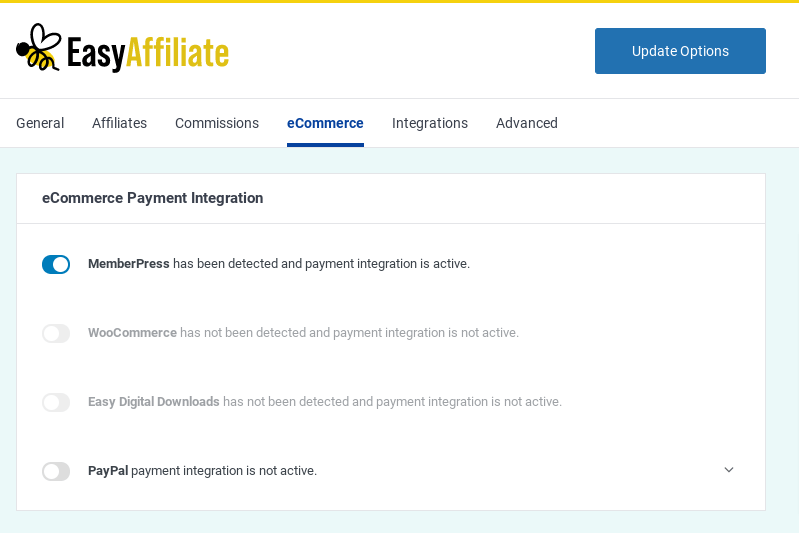
From the eCommerce tab, you’ll set up your payment integration. Easy Affiliates integrates with MemberPress, WooCommerce, Easy Digital Downloads, and PayPal.
Step 5: Create Links and Banners for Your Affiliates
Finally, it can be beneficial to provide your affiliates with key resources, including their referral links and banner ads. Easy Affiliate will automatically include your affiliate links when you use the Creatives tool.
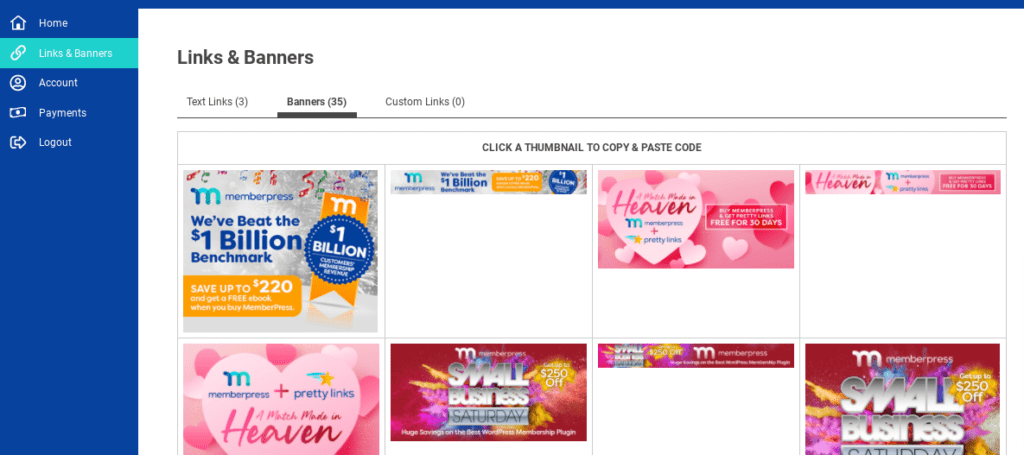
Affiliates can display banner ads on their sites and use your affiliate text links to drive traffic to your products. You can create different banners, using different sizes, images, and call to action (CTA) text.
You can also generate links with different anchor text that your affiliates can insert into their web content.
Conclusion
With a vast collection of free plugins, plus tons of powerful premium solutions available, WordPress is a flexible and scalable website platform.
It’s capable of running a full e-commerce site, and with Easy Affiliate, you can also host (and fully control) your own affiliate marketing program.
In this article, we discussed five steps to get your affiliate program up and running with WordPress:
- Run the latest version of WordPress and update your plugins.
- Set up your online store and get it ready for incoming traffic.
- Install and activate Easy Affiliate.
- Configure your affiliate program settings.
- Create links and banners for your affiliates.
Do you have any questions about starting an affiliate program with WordPress? Let us know in the comments section below!.
If you liked this post, be sure to follow us on Twitter, Facebook, and LinkedIn! And don’t forget to subscribe in the box below.

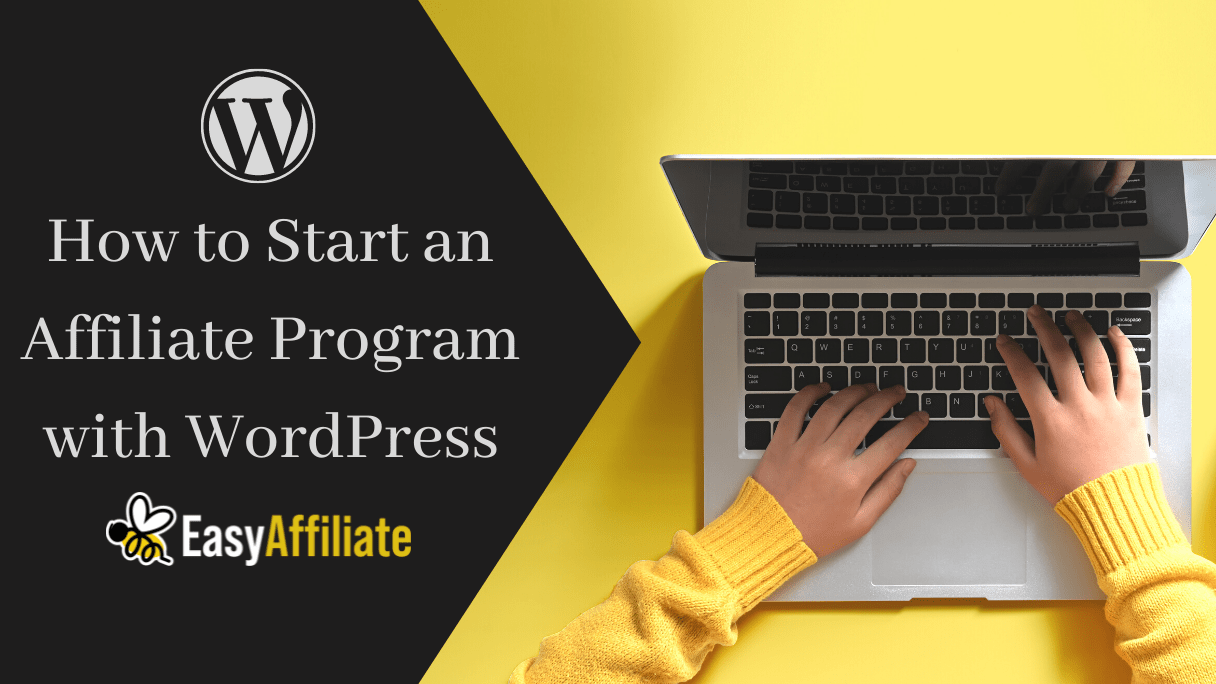

Leave a Reply