To get an overview of your Affiliate Stats, head to your Dashboard > Easy Affiliate > Reports page.
Here you’ll see a graph of the current month by default. The graph displays Clicks, Unique Clicks, and Sales.
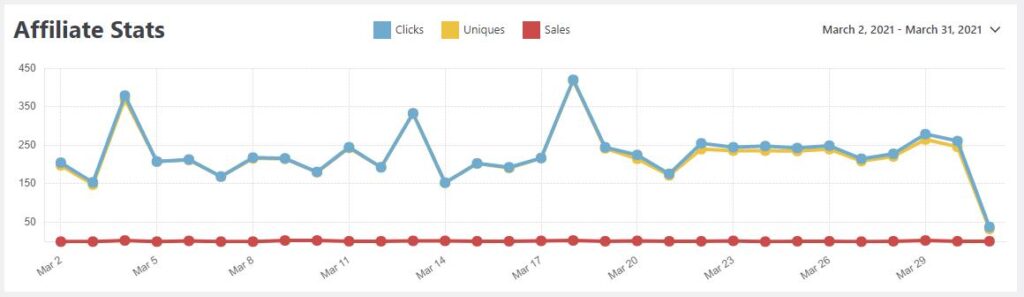
Clicks: The total number of clicks on a given day.
Uniques: The number of Clicks that were unique customers. Uniques should be equal to, or less than Clicks. For example, if the same user clicked an affiliate link 5 times in one day, it would show as 5 Clicks, but only 1 Unique.
Sales: The number of sales on a given day.
Date Range: Use the date picker at the top-right corner of the graph to select your own custom date range.
Below the graph, you’ll see tabulated data for each day in the selected range, with some additional data points. The additional data points are described in more detail below:
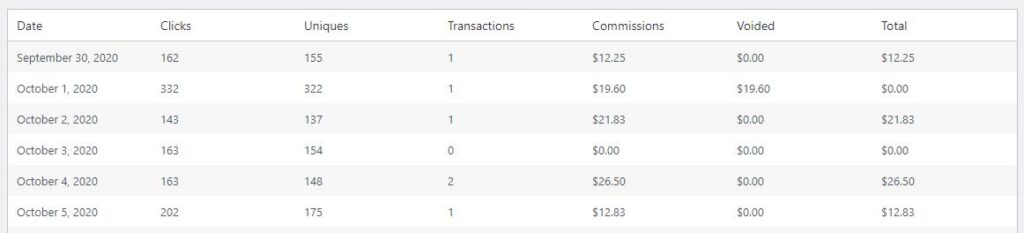
Transactions: The number of orders or sales on a given day.
Commissions: The amount earned in commissions on a given day.
Voided: The number of commissions voided due to refunded/canceled orders on a given day.
Total: Commissions – Voided on a given day.
You can also export the selected data by scrolling to the very bottom of the page and clicking the link Export table as CSV (X records). This will download a CSV.
