Note: when using PoEdit, please note that if you have any translation marked as “fuzzy” (highlighted with yellow text) then those translations will not show up as translated even with correctly uploaded translation files. You need to unmark any translations from “fuzzy” (like this) if you want them to show correctly.
There are a few plugins that you can use to manage your translations, but sometimes these types of plugins come with their own headaches. The way we prefer to translate plugins is by using the PoEdit tool.
In Easy Affiliate you may want to translate the plugin for one of two reasons. Click on the links below to be taken directly to their instructions:
- New Translation – follow these instructions if translating the plugin into a language not currently included.
- Update Existing Translation – follow these instructions if you would like to update one of our translations or your own.
New Translation using PoEdit
1. Download the Easy Affiliate plugin (current stable) from your account page and save it to your desktop.
2. From the .zip file, navigate to the easy-affiliate//i18n folder then cut and paste the easy-affiliate.pot file onto your desktop.
3. Open PoEdit.
4. From the PoEdit menu, click the “Create New Translation”.
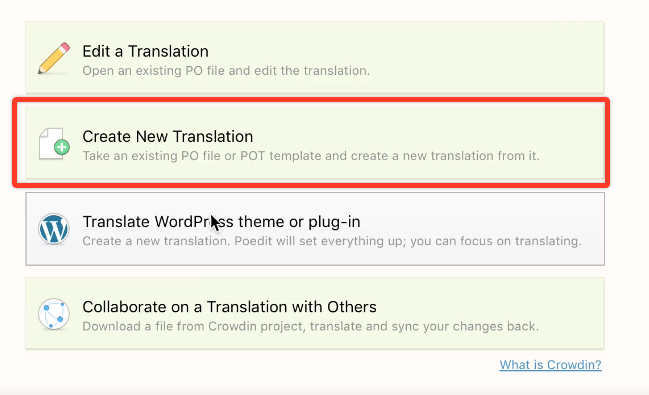
5. From the menu offered, browse to your desktop and select the .pot file saved in step 2.
6. The translatable strings show in the list on the main body of the program. Select a string to translate, and at the bottom of the program use the “Translation:” text box to enter your new translation for that string.
Note: some strings have backslashes before quotes or characters like \” or \n or \’ and some have wildcard characters like %s or %d. The backslashes and wildcards should be left in the translation strings as well.
7. When you’re done translating the strings you want, click on File -> Save As. You’ll need to save your file as “easy-affiliate-{language_code}”. So if your language code is “es_ES” (Spanish) your filename would be “easy-affiliate-es_ES”.
8. It saves two files; easy-affiliate-es_ES.po and easy-affiliate-es_ES.mo. If you find that it did not save the .mo file in addition to your .po file, please be sure to go to File -> Compile to MO, within PoEdit to get that file saved. Both files need to be uploaded to your hosting server and placed in the …/wp-content/plugins/esaf-i18n/ folder. This folder is not erased when updating Easy Affiliate, this ensures that your existing translation files will not be lost when you upgrade or update Easy Affiliate.
Upload your translation files to the …/wp-content/plugins/esaf-i18n/
Adding them to …/wp-content/plugins/easy-affiliate/i18n will cause them to be deleted during updates.
9. Be sure to keep a copy of your .po and .mo files on your computer just in case something fails and your translations are lost on the webhost. Note: if you would like to submit your translation files to us, we can include them in future releases of Easy Affiliate. Your translation would also benefit others using Easy Affiliate in your language.
10. Set your site language appropriately in the Dashboard -> Settings -> General tab (see screenshot below).
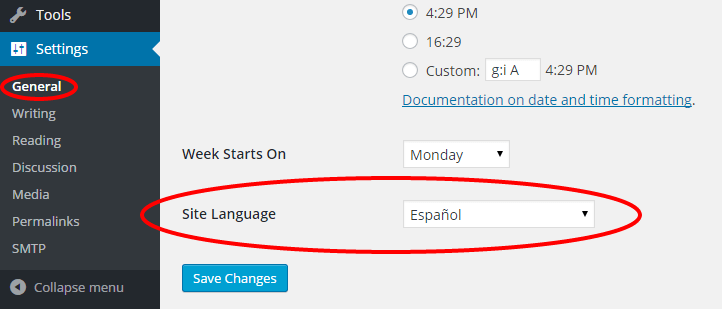
Update Existing Translation Using PoEdit
1. Open PoEdit and select the ” Edit a Translation” option.
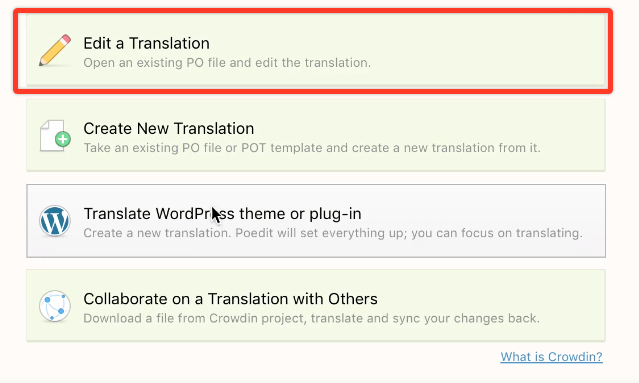
2. From the PoEdit menu, select your existing .po translation file. So if it was a Spanish translation you would open easy-affiliate-es_ES.po.
3. Click on Catalog -> Update from POT file. IMPORTANT: You need to make sure you are updating from the latest .pot file that comes from the latest stable version of Easy Affiliate. To ensure this is the case, please be sure to download the Easy Affiliate plugin (current stable) from your account page and save to your desktop. Then, from the .zip file, navigate to the easy-affiliate//i18n folder then cut and paste the easy-affiliate.pot file onto your desktop.
4. Browse to the new …/easy-affiliate/i18n/easy-affiliate.pot file.
5. A window will pop-up showing you a list of new translatable strings and one’s the were removed. Click on OK.
6. The translation strings list will update and you can now edit the new translatable strings.
7. When done translating, click on Save.
8. Upload the modified .po and .mo files back to your hosting server.
Translate Easy Affiliate Add-ons
Every Easy Affiliate Add-on, for example, Commission Rules, Commission Levels, and more have their own translation .pot files. If you want to translate these Add-ons, you will need to use translation files in the …/wp-content/plugins/{Add-on}/i18n/ folder and translate them following the same steps as above.
If your language is Spanish, your translation file names should be for example: easy-affiliate-commissions-rules-es_ES, easy-affiliate-commissions-levels-es_ES., and so on. Once you translate them, they need to be uploaded to your hosting server.
Translation files for Easy Affiliate Add-ons need to be uploaded to the …/wp-content/plugins/{Add-on}/i18n/ folder.
